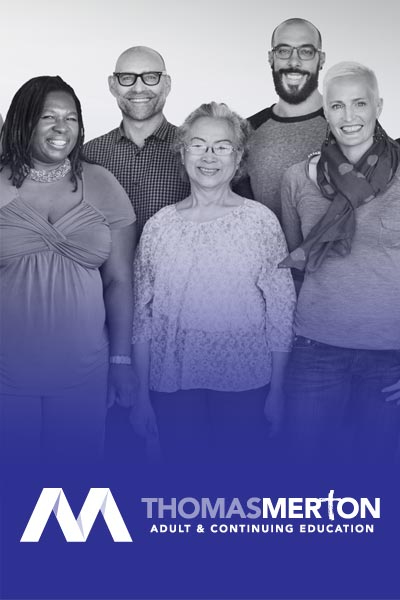For detailed instruction on myBlueprint course registration follow link below:
Guidance – Online Course Selection Guide Students
This step-by-step guide will help you complete online course selection using the myBlueprint website.
EXISTING USER?
1. Visit www.myBlueprint.ca
2. Enter your email and password, click Login
NEW USER?
1. Visit www.myBlueprint.ca > click Sign Up
2. Enter the Activation Key: corpuschristiss for your next year high school and click Create Account
3. Select your grade (10, 11 or 12), click Continue
4. Enter your Ontario Education Number and Date of Birth, click Continue
5. Fill out the sign up form
CREATE HIGH SCHOOL PLAN
To complete course selection, you must create your first high school plan (if you haven’t already!)
- From the left navigation menu, click High School
- Click on ‘Add Plan’
- Select the High School you plan to attend next year and click ‘Create New Plan’
- Considering more than 1 high school? You can plan and submit courses for more than 1 high school by clicking View Plans > Add New Plan
COURSE SELECTION
From your Dashboard, click on the View Courses button that appears in the Course Selection box at the top left. The button will say Plan Courses if course submission has not yet been enabled at your school.
STEP 1: ADD COURSES FOR NEXT YEAR
- In High School Planner, click + [Course].
- In the Course Selection and Details screen, explore the available courses.
- Click Add Course to Plan when you find the course you want.
The Graduation Indicator will help you keep track of your progress. Click View Progress for a list of specific graduation requirements.
STEP 2: REVIEW COURSES
When you are ready to submit your course selections, click the Review Course Selections button and give your course selection one final look over.
STEP 3: SUBMIT COURSES
Once you’ve carefully reviewed the Details page to ensure that you are meeting the requirements for the courses you have selected and that the courses that appear are correct, click on Submit Course Selections.
STEP 4: PRINT & RETURN SIGN-OFF SHEET
Return a signed copy of your Course Selection Sign-Off Sheet to your Counsellor or Teacher.
NOTE: The sign-off sheet will show in another tab or window – if it doesn’t show after you’ve click the button, check the pop-up blocker settings for your web browser.
Additional Features in myBlueprint
High School Planning
- Select High School Planner > Start from your Profile.
- Name your plan and click Create Plan.
- Click Add English to add your first course
- Add all other courses that you have completed, are currently taking, or plan to take.
- Click View Progress in the Graduation Indicator to discover the opportunities available across Canada.
Post-Secondary Planning
- Select Post-Secondary Planner > Start from your Profile and select a Destination.
- Use the Search Options to narrow down results. Click Search when ready.
- Compare opportunities to find which ones match your interests.
Goal Setting
- Select Goal Setting > Start from your Profile and Add a Goal.
- Add ONE (1) Goal and include an Action Plan for how you intend to achieve it.
My BluePrint